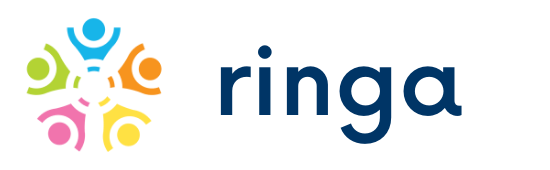
Contact
- 3540 Toringdon Way, Suite 200Charlotte, NC 28277
© 2023 Sifr Labs LLC™. All Rights Reserved.
Download the app. On opening the app for the first the initial set of screens will guide you through the registration process. You'll need a phone number and email id to register. You should own the phone number and must be able to receive SMS to the phone number you are trying to register. Make sure you are using only supported numbers. Unsupported numbers include VoIP, Landlines, Toll-free numbers.
Open the app. From the top left menu, select "Account" and in the new screen tap on "Signout". Note that you'll have to enter the phone number again to sign in.
Open the app. From the top left menu, select "Account" and in the new screen tap on "Change Number". Follow on-screen instructions to update the phone number. Note that you should be able to receive SMS on the new number.
The email id cannot be updated.
Open the app. From the top left menu, select "Account" and in the new screen tap on "Delete Account". Deleting your account will cancel pending invitations and delete all invites, greeting cards, photos and account details like username, email id etc. Note that there is no way to recover your data after deleting the account.
The app is free to download and use. However one would have to pay to use some advance features in invites and cards. There is a basic free option to use.
Yes, you can change the design. Open the invite in your app and tap on the top right icon to see the "Edit invite" option. Tapping on that will take through the screens to change the design. Note that one should be a host or co-host to make changes and an invite cannot be updated past the end time or 24 hrs after the start time, which ever is sooner.
Open the invite in your app and tap on the top right most icon to see the "Edit invite" option. Tapping on that will take through the screens where you can updated the dates and other details. Note that one should be a host or co-host to make changes and an invite cannot be update past the end time or 24 hrs after the start time, which ever is sooner.
Open the invite in your app and tap on the top right most icon to see the "Cancel invite" option. Tapping on that will cancel the invite. All guests will be notified that the event is cancelled. Note that one should be a host or co-host to make changes and an invite cannot be cancelled past the start time on the invite.
If the guests contact method is phone, then the invite can be shared only to him by opening the invite on the phone, going to the "Guests" screen and sliding the Contact name to the left to view the "share by text" icon. Tapping on that icon will open the text. If the contact method is email then there is no way to share that via other means. Reminders will be automatically sent to guests who have not RSVP'd and we can explicitly send a reminder as well.
Any guest can be made co-host by opening the invite on the phone, going to the "Guests" screen and sliding the Contact name to the right to view the "Make co-host" icon. Tapping that will make that guest a co-host. A co-host will be able to do everything but making others co-hosts. Note that the guest should be registered and have the Ringa app to be able to use the co-host priveledges.
All designs can be customized. To customize a design, after choosing a design, you'll see options on the top right to add pages or update the styles. One can update the background color, text font, text color, text size, date format and more based on the type of the design.
Yes, to disable the RSVP when creating the invite, in the settings page, unselect the "RSVP Required" option.
Yes, to get the adult and kids attendee count, when creating the invite, in the settings page enable the "Get attendee count" option.
Yes, when creating the invite in the settings page, enable "Only host can post messages to chat". This will restrict anyone who is not a host or co-host from posting messages.
When creating the invite, as you navigate through the screens, in the preview screens tap on the top right menu to view the option to save the invite as a draft
Open the invite one the phone, goto the "Guests" screen. You'll see an "Options" button, tapping on that will show the option to add more guests. Note that one has to be a host or co-host to add guests.
The app automatically sends reminder to guests who have not RSVP'd and also to all as the start date nears. To send additional reminders open the invite on the phone, goto the "Guests" screen. You'll see an "Options" button, tapping on that will show the option to send reminder. Note that one has to be a host or co-host to send reminders.
No, if the guests do not have the app installed they'll recieve a link via email or SMS text that they can open on a browser and RSVP. However they need to app to use some advance features like chat, etc.
There is a basic pack that is free to create and send the invites. But if one has to send the invite to more guests or customize the invite then there a various packs available at different price points.
Once a card has been created the design or message cannot be modified.
After a card has been created, use the menu options in the top to send the card, share it or download it.
No, if the recipients do not have ther app installed, they'll receive the card via email or as link to a web page via SMS text. Also one can download the card as an image and send it.
There is a basic pack that is free to create and send the card. But if one has to send the invite to more recipients or customize the card then there a various packs available at different price points.